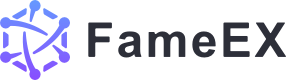How to Enable/Disable/Change Google 2FA (App)
2023/07/05 14:15:40
Our tutorial video provides quick access to common questions and related topics.
Here is our tutorial video: How to Enable or Disable Google 2FA? (App)
Learn more details by reading the whole article below.
Download Google Authenticator App
For iOS users, you can find it in the App Store by searching "Google Authenticator”.
Download link: apps.apple.com
For Android users, you can find it in Google Play by searching "Google Authenticator”.
Download link: play.google.com
How to enable your Google 2FA?
1. Open the FAMEEX App. Tap the [User Center] icon in the upper left of the screen.
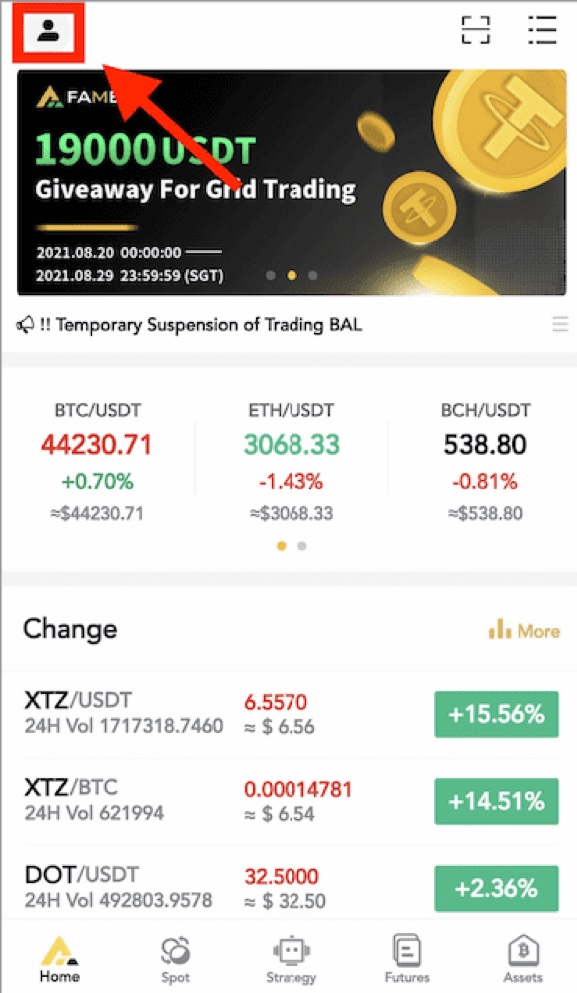
2. Click [Security] and find [Google Authentication].
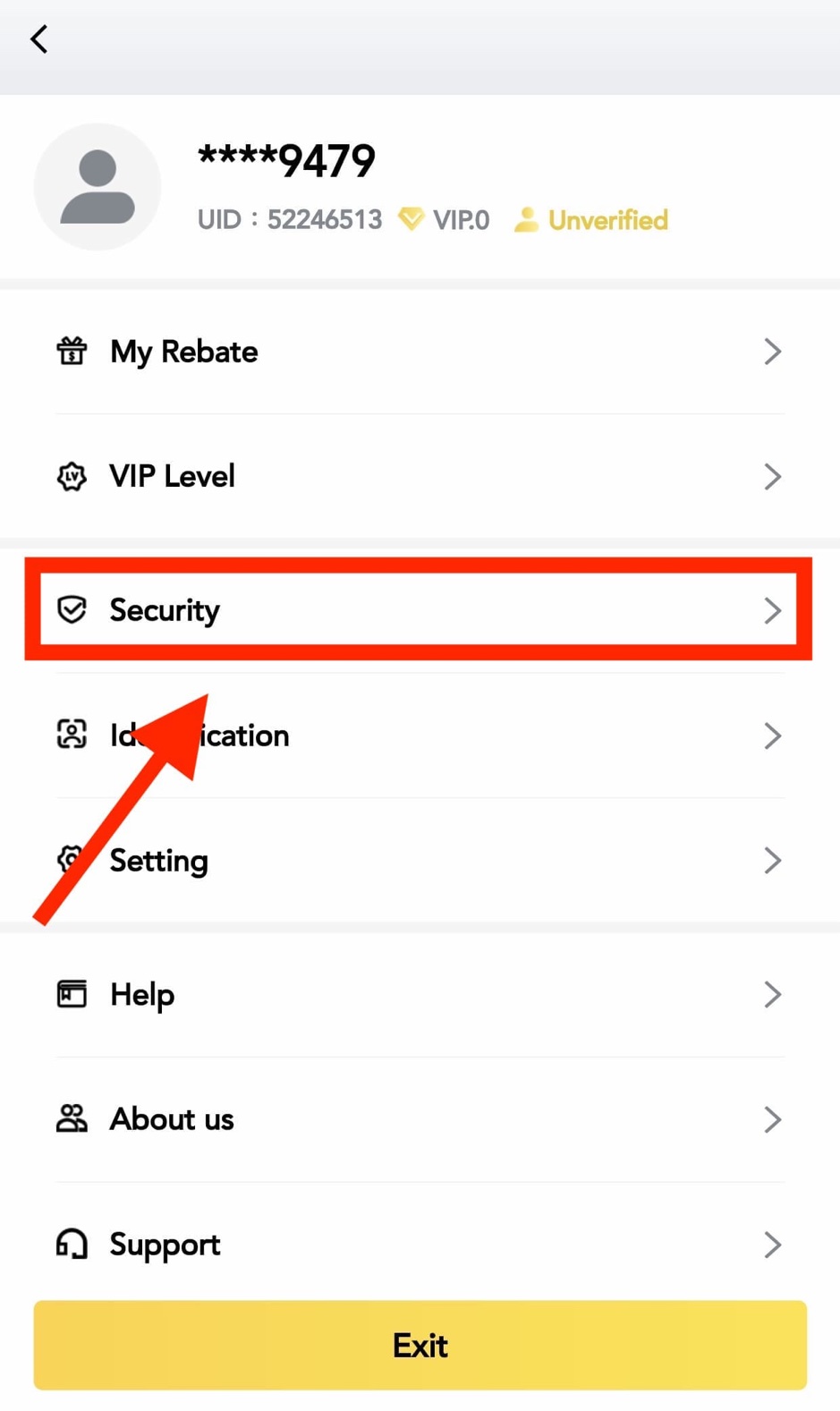
3. Click [Google Authentication].
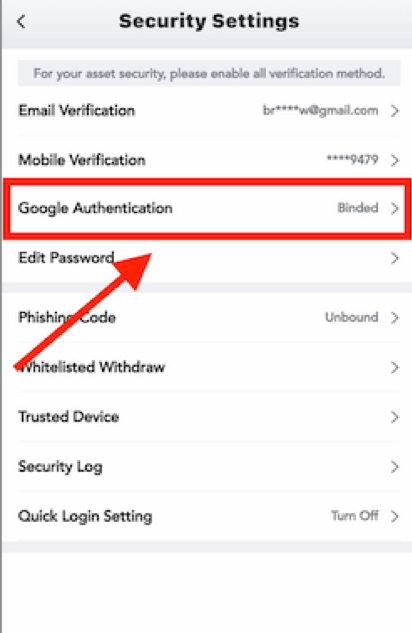
4. Enable the [Google Authenticator].
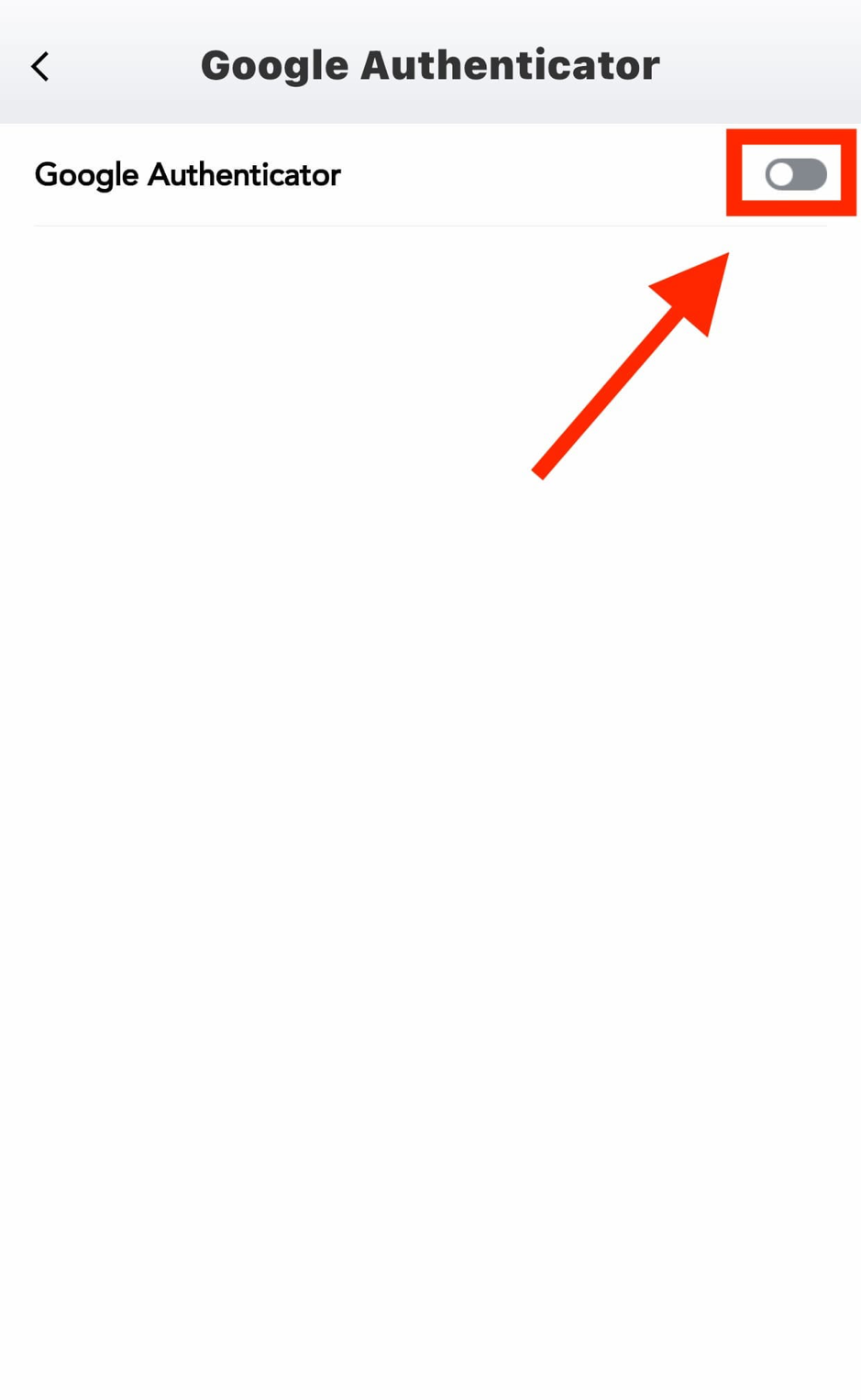
5. Download and install Google Authenticator (App) on your mobile device then click [Next].
6. Open the Mobile App and scan the QR code or manually enter the key in your Google Authenticator (App) for verification. Then click [Next].
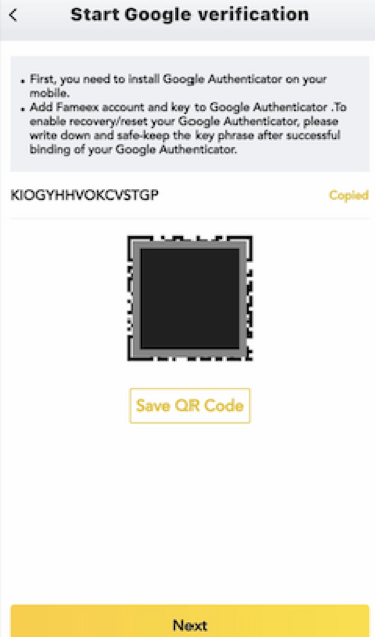
7. Click [Send Code] and an SMS code will be sent from our system to your registered mobile or email. Please check and enter your Google Authenticator code timely then click [Submit].
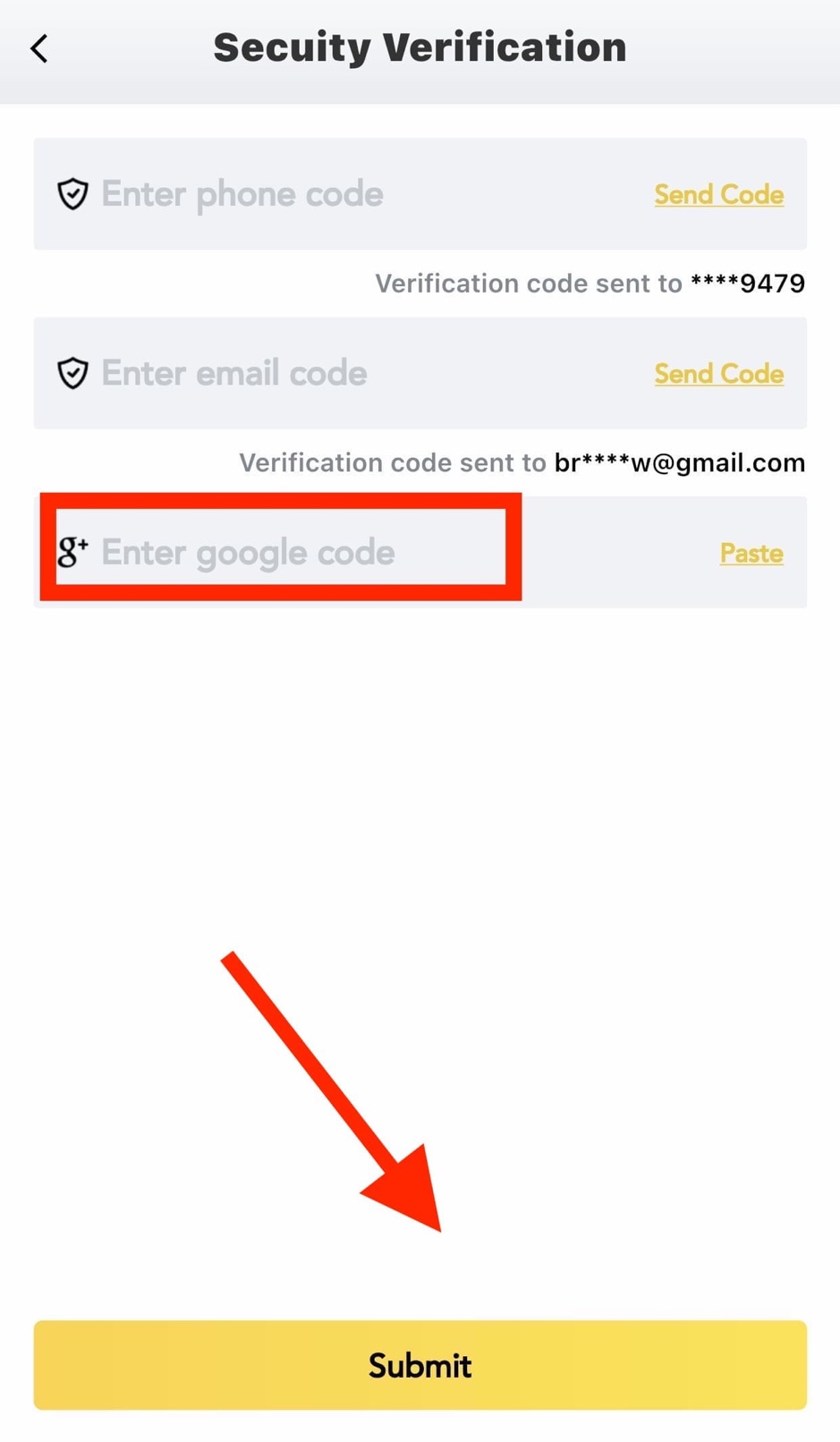
8. Your Google 2FA has been added successfully.
How to disable your Google 2FA?
1. Open the FAMEEX App. Tap the [User Center] icon in the upper left of the screen.
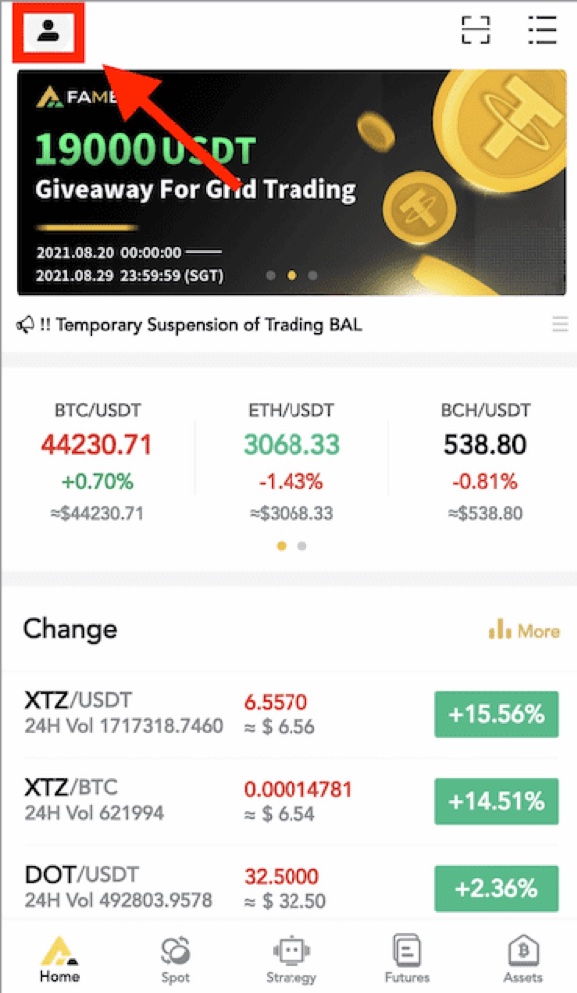
2. Tap [Security] and find [Google Authentication].
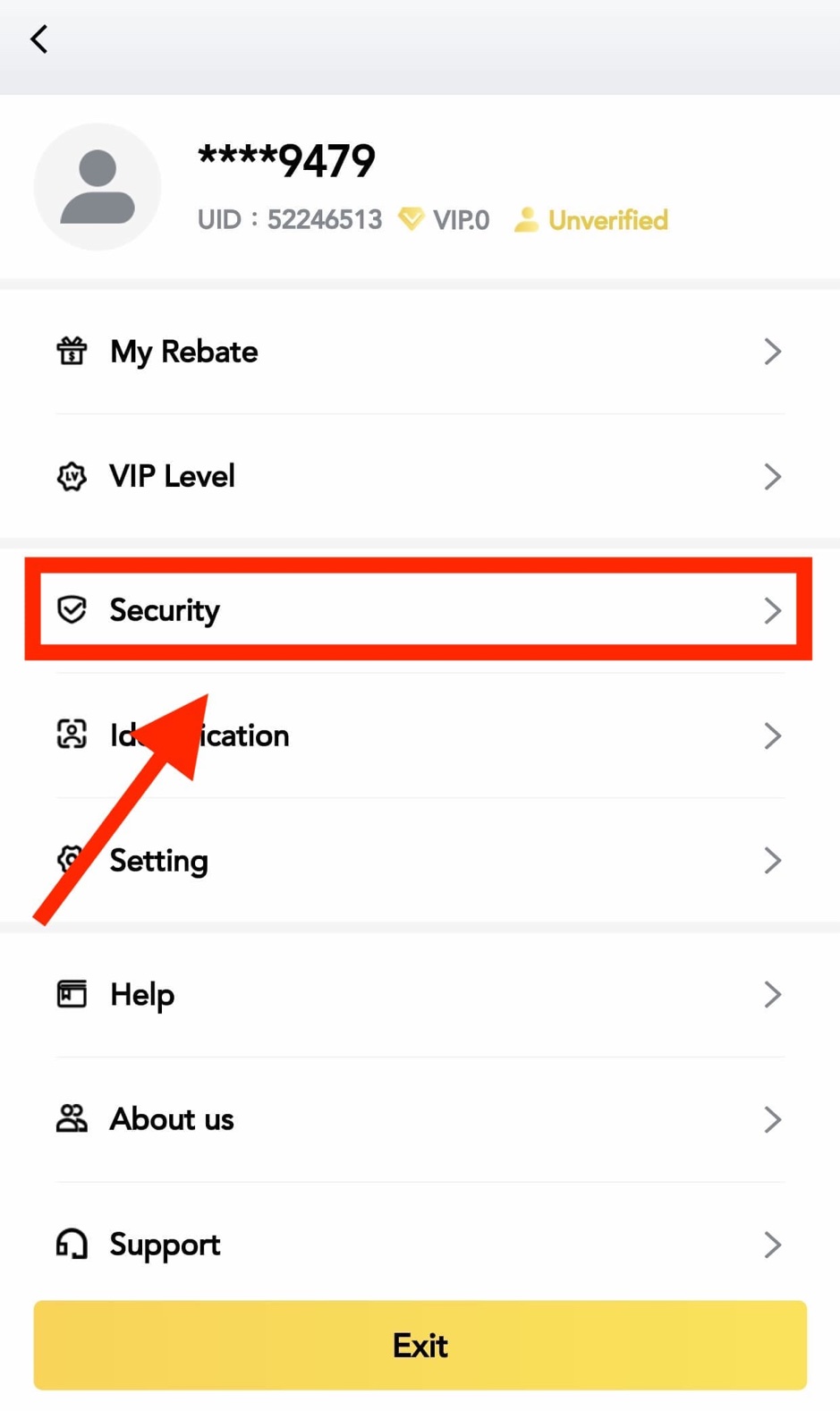
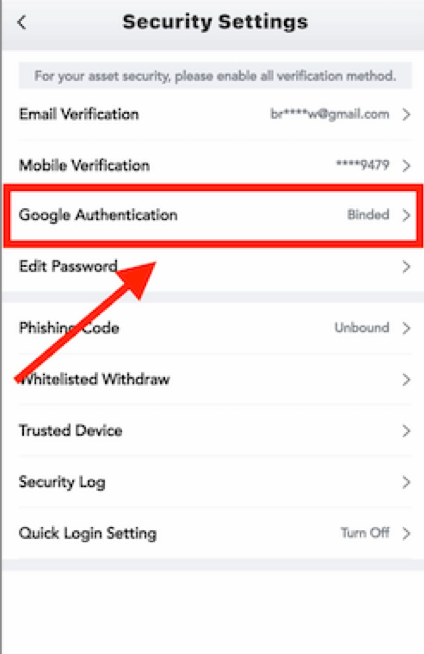
4. Disable the [Google Authenticator].
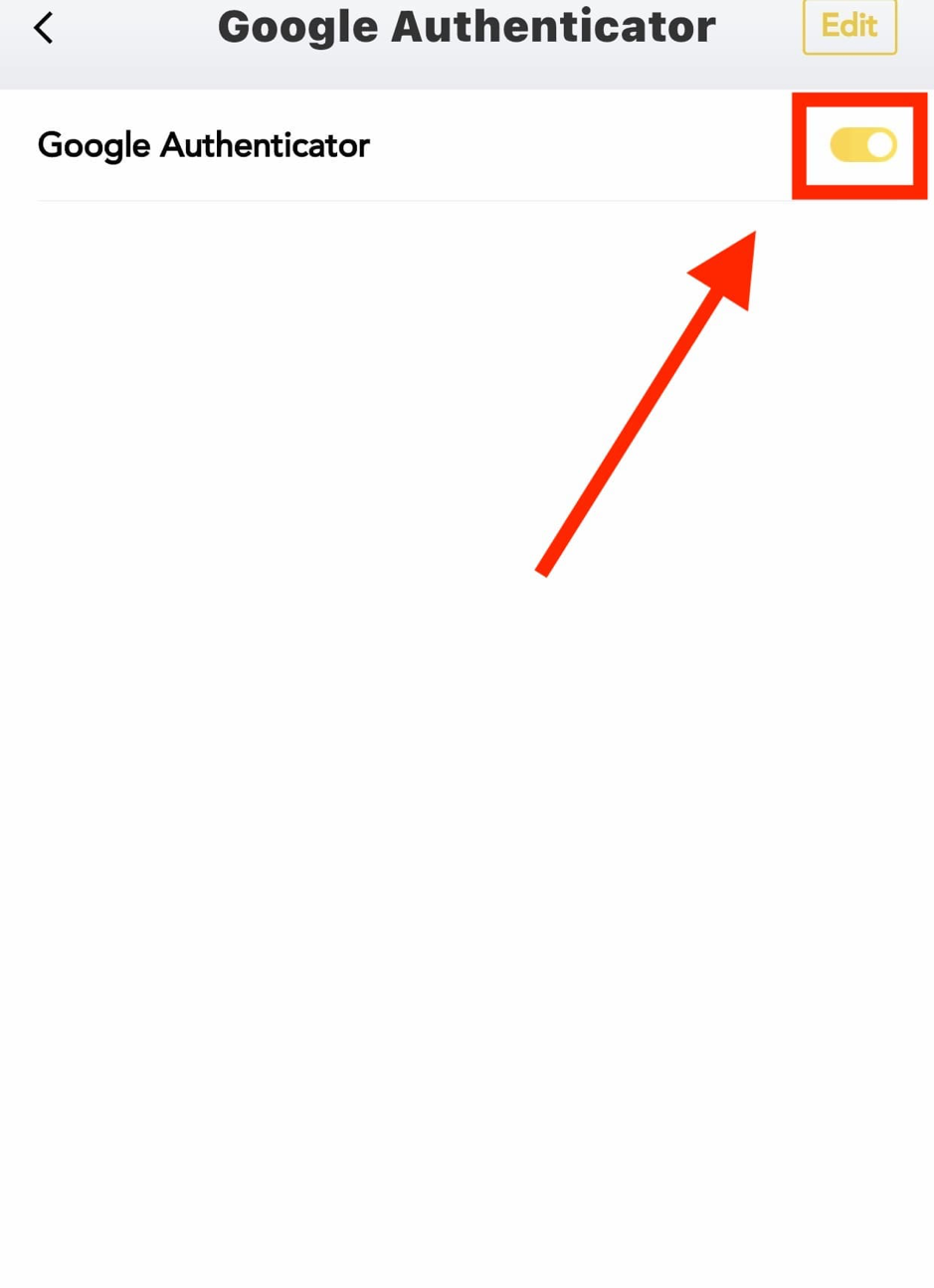
5. Click [Send Code] and a SMS code will be sent from our system to your registered mobile or email. Please check and enter your Google Authenticator code timely then click [Submit].
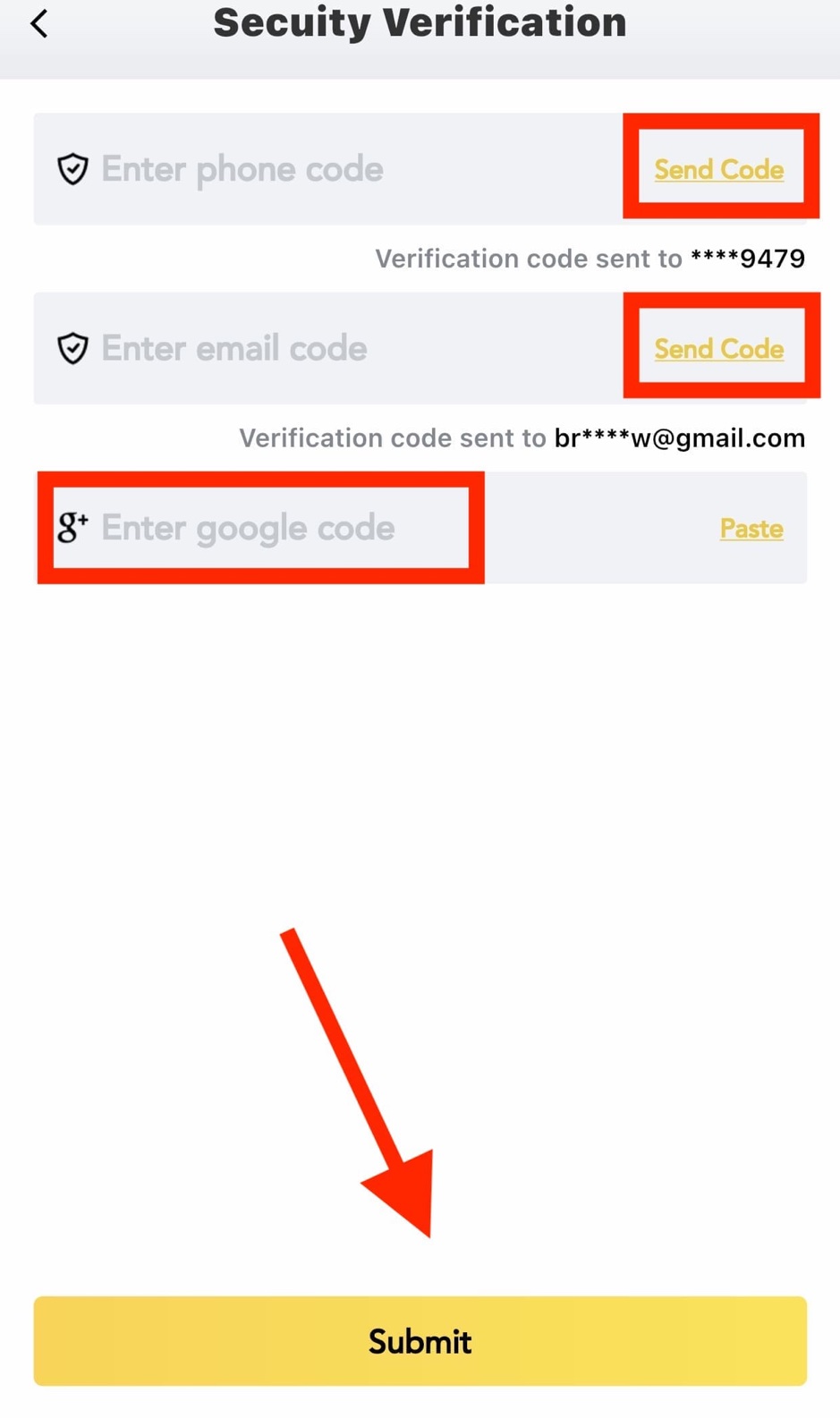
6. Your Google 2FA has been removed successfully.
Please note that withdrawals from your account will be suspended for 24 hours after Google 2FA reset (i.e. enable or disable) because of security concerns.